The coolest way to create a deep learning environment
– Now 27th Oct. 2023
– Japanese is also available from the above switcher.
– This is private suggestion, so I an not responsible for any failures.
Environment
Hardware(You must use Nvidia video card for GPU)
GPU: Nvidia Geforce RTX 3060 (12GB)
OS: Windows 11 64bit
CPU: Intel Core i7, 10th
Memory: 64GB DDR4(More than 32GB)
Package Drivers
DeepLabCut == 2.3.7
Python == 3.10.11
CUDA == 11.7
cuDNN == 8.5
Geforce Experience Studio Driver == 537.58 (Latest version for your video card)
Tensorflow == 2.10.0(Not >2.11 on Windows. You should use WSL to use GPU.)
Install
Python
You can find Python == 3.10.11,
https://www.python.org/downloads/windows/
Download and install: Windows installer (64-bit) if your system is 64 bit.
– Check the box: Add Path.
– I installed for All User.
VS Code (optional)
I recomend to use VS Code for modifying the parameter of DeepLabCut.
https://code.visualstudio.com/
Download and install for Windows version.
– Install Python-extension.
– Check the python version from lower right in python file.
CUDA・cuDNN
Download and install CUDA 11.7.
– Check the PATH.
Download and unzip cuDNN 8.5.
– You can download after registration for developer program.
The folders included in cuDNN copy to “C:\Program Files\NVIDIA GPU Computing Toolkit\CUDA\v11.7”
Install Everything (optional)
You can find file or folder immediately!!
Add zlibwapi.dll
Find “zlibwapi.dll” on your PC by using a searching tool like Everything.
– If you can’t find the file, for instance, install stable diffusion or something.
Copy “zlibwapi.dll” to “C:\Program Files\NVIDIA GPU Computing Toolkit\CUDA\v11.7\bin”.
Building a virtual environment for Python
Make C:\Deeplabcut\venv (empty is OK).
Run command prompt,
cd C:\Deeplabcut\venv
python -m venv DEEPLABCUT
.\DEEPLABCUT\Scripts\activateInstall DeepLabCut
In virtual environment, run command prompt,
python.exe -m pip install --upgrade pip
pip install deeplabcut[gui,tf]Downgrade numpy (Temporary)
On numpy==1.24, the system has the following error.
AttributeError: module 'numpy' has no attribute 'int'.So I temporary install numpy 1.23.
.\DEEPLABCUT\Scripts\activate
pip install numpy==1.23Run DeepLabCut
python -m deeplabcutBatch file to activate DeepLabCut from your Desktop (optional)
Make DeepLabCut.bat file from empty txt file.
Copy and paste the following text,
cd C:\Deeplabcut\venv\DEEPLABCUT
call Scripts\activate
call python -m deeplabcut
cmd /kGPU Utility Monitoring (optional)
Make nvidia-smi.bat file from empty txt file.
Copy and paste the following text,
cd C:\Windows
call nvidia-smi -l 2Install ffmpeg (optional)
Download and unzip ffmpeg-master-latest-win64-gpl.zip.
https://github.com/BtbN/FFmpeg-Builds/releases
Move and rename “C:\ffmpeg”.
Add PATH “C:\ffmpeg\bin”.
Troubleshooting
“MLIR V1 optimization pass is not enabled” is no problem to ignore.